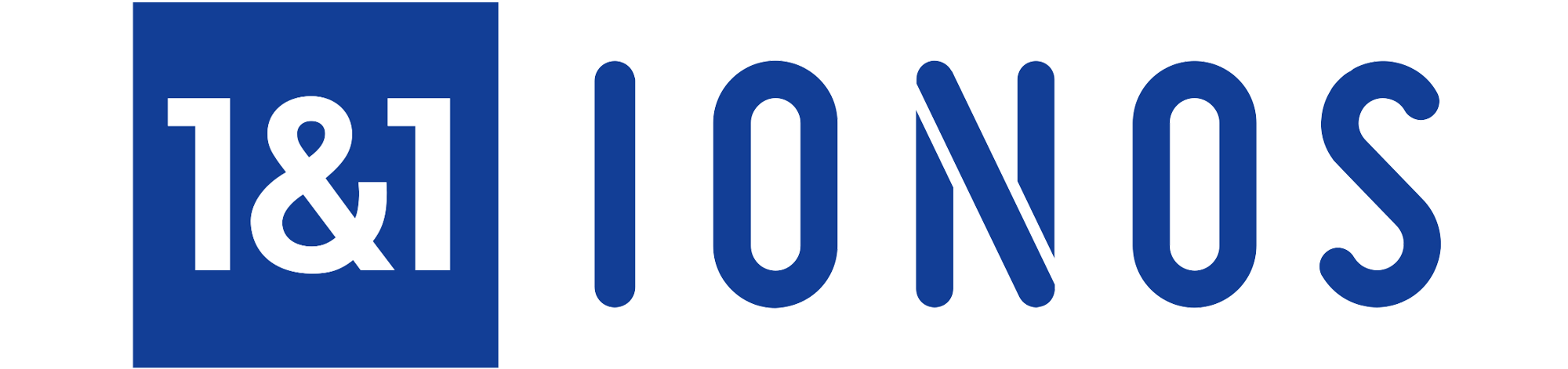Today we’ll go over the IONOS cloud interface. The IONOS interface, or cloud console, is a web based interface which allows you to manage your VPS. In this article we’ll be discussing the Infrastructure tools, the Network tools, and the Security tools. When you log into your IONOS cloud console, you’ll find these options enumerated down the left side of your screen.
Under Infrastructure tools, there are a couple of options. The first option Servers is where you’ll find critical informational details about your VPS. After selecting the radio button for your server, a page will open up and you will discover a host of editable and static options. These include the host login data, the host IP address and the initial root password (something you will want to change for piece of mind). If you decide to change the root password, it’s actually done on the VPS itself. This is just the initial root password or where you would find the root password if you needed to rebuild the VPS from scratch. Additionally, OS type, configuration details and the country where your VPS resides can be found here. If something goes wrong or if you need to re-install the Linux image, this is the place. There are other images here as well including some Centos and RedHat distributions. Those options are available under the drop down menu titled Actions. Selecting the Images portion of the Infrastructure tools will show you a listing of snapshot images you have created. These are temporary copies of your VPS which you can use to create short term backups. It is not a comprehensive backup solution as the snapshot directories persist for only 3 days. To be able to use snapshots as a backup plan or if you need the backup snapshots to stick around longer an additional fee is required. I rarely if ever use this.
Moving on to the Network tools, the options available are Firewall Policies and Public IP. The Firewall Policies page is where you will open up ports for the services you need exposed to the internet. Initially the only service allowed through the firewall is port 22 for your ssh client. The interface is uncomplicated and opening up needed ports is intuitive. Additionally, there are a few templates for common services to ease some of the administrative burden. Moving on to the Public IP page of the Network tools section, you are presented with further configuration details of the server and network. This is also where you’ll configure reverse DNS PTR records if that’s something you’ll be needing. This is usually only required if you’re a brave soul who runs mail servers. I’m one of those souls so I configured the reverse DNS records as required and moved on. This works hand in hand with the MX records of your DNS configuration. Setting up mail services and manipulating DNS services is outside the scope of this article, however if it’s something you need to do, the option is available.
Finally, let’s take a look at the Security tools. Under Security tools there are two options. Monitoring and Monitoring Policies. This is a weaker portion of the interface as there’s not really much to do here. You’re presented with some charts and graphs which go over resource details, rudimentary reporting, and warnings if any have come up. Continuing on to the Monitoring Policies section you can check on CPU details, RAM details, disk IO and ping information (for gauging server responsiveness). I think this tab may be misnamed, as it has nothing to do with network security. It’s basically just bounds checking on the servers critical physical components. With that being said, it does help if a problem comes up with your VPS as you will want to check here to determine high CPU loads, overheated processor/s or network throughput and bandwidth.
That covers the high level overview of the first 3 administration tabs of the IONOS cloud console. Infrastructure, Network and Security. In part 2 of this series, we will cover the final options, namely Backup, Management, and Costs. The IONOS cloud console is a simple interface and it’s not bogged down with unnecessary options which could make administration challenging. The minimalist approach will be welcome for those admins who want to get their server up and running to start building out their applications right away.